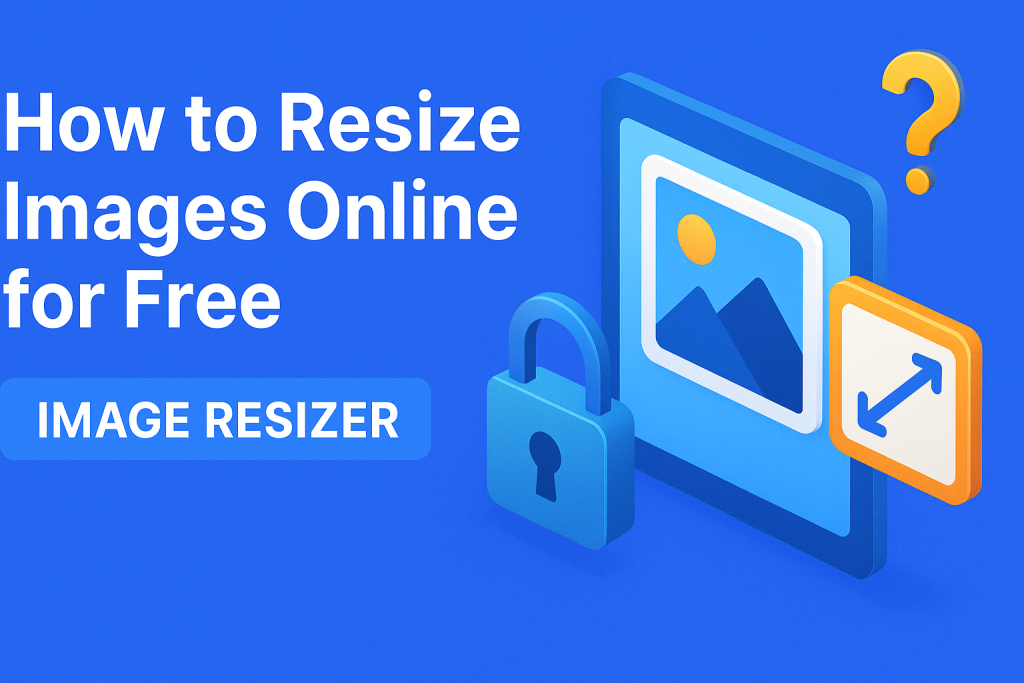Introduction: Why an Image Resizer Matters Today
Have you ever tried uploading a photo online, only to be told the file is too large or the dimensions don’t fit? That’s where an image resizer comes to the rescue. Whether you’re a blogger, small business owner, student, or social media enthusiast, resizing images is essential for faster loading times, better design, and meeting platform requirements.
The best part? You don’t need expensive software like Photoshop. Today, there are dozens of reliable free online image resizer tools that make the process simple, quick, and accessible. In this post, I’ll share how to resize images online for free, compare the best tools, and give you practical insights to make your workflow smoother.
Why Resizing Images Is Important
Before we dive into the “how,” let’s explore the “why.”
-
Website Performance: Large image files slow down websites, which hurts SEO rankings and user experience.
-
Social Media Fit: Each platform (Instagram, Facebook, Twitter, LinkedIn) has specific image size guidelines. Resizing ensures your visuals look professional.
-
Email Attachments: Oversized images can clog inboxes or fail to send.
-
Professional Branding: Consistent image dimensions make your brand look polished and trustworthy.
👉 In short, an image resizer is not just about shrinking photos — it’s about optimizing your digital presence.
How to Resize Images Online for Free: Step-by-Step
The good news is that you don’t need technical expertise. Here’s a straightforward process you can follow using almost any online tool.
Step 1: Choose the Right Tool
Pick an online image resizer that fits your needs. Some are quick and minimal, while others offer advanced editing options.
Step 2: Upload Your Image
Most tools support drag-and-drop. Simply upload your file (JPG, PNG, GIF, or even WebP).
Step 3: Adjust Dimensions
-
Enter custom width and height in pixels.
-
Maintain aspect ratio (to avoid stretching or distortion).
-
For social media, choose preset sizes (e.g., Facebook cover, Instagram story).
Step 4: Preview the Changes
Always check how your resized image looks before downloading.
Step 5: Download and Save
Export the resized image to your device. Many tools allow you to select the format (JPG for small size, PNG for transparency).
Top Free Online Image Resizer Tools (2025 Edition)
Let’s compare some of the best free image resizer platforms available today.
| Tool | Best For | Key Features | Limitations |
|---|---|---|---|
| Canva | Social media & design | Preset templates, drag-and-drop editor, batch resize (Pro) | Free version limits some features |
| Fotor | Quick edits | Crop, resize, add filters | Ads in free version |
| Pixlr | Browser-based editing | Resize, retouch, layers | Requires internet connection |
| ILoveIMG | Bulk resizing | Batch processing, simple interface | Fewer design tools |
| IMGpapa (example) | Simple online resizing | Resize to exact dimensions, free use | Limited editing features |
| Adobe Express (Free) | Professional results | Resize, templates, fonts | Requires sign-in |
👉 Each image resizer has its strengths. For example, Canva is perfect if you’re a content creator, while imgpapa.com is great for quickly resizing dozens of pictures.
Key Insights: What to Look for in an Image Resizer
When choosing the best tool for your needs, consider:
1. Ease of Use
If you’re resizing images daily, a simple interface saves time.
2. Presets for Platforms
Some tools include ready-made sizes for Instagram, YouTube thumbnails, or LinkedIn banners.
3. File Format Options
A good image resizer should let you choose between JPG, PNG, or WebP.
4. Batch Processing
Resizing multiple files at once is a huge time-saver.
5. Security
Always choose tools that don’t store your images permanently. Privacy is essential, especially if you’re working with client assets.
Personal Experience: Resizing Images for a Blog
When I first launched my blog, I made the classic mistake of uploading high-resolution DSLR photos without resizing them. My site loaded painfully slow, and readers quickly bounced. After switching to a lightweight image resizer tool online, I reduced file sizes by 70% without noticeable quality loss.
Result?
-
My site loading speed improved drastically.
-
SEO rankings climbed.
-
Visitors stayed longer.
This small change proved that an image resizer isn’t just a technical tool — it’s a critical part of digital success.
Common Mistakes to Avoid When Resizing Images
Even with the best tools, many users slip up. Here’s what to watch out for:
-
❌ Distorting proportions: Always lock aspect ratio.
-
❌ Using wrong formats: JPG is smaller, PNG preserves transparency, WebP balances both.
-
❌ Over-compressing: Reducing quality too much can make images blurry.
-
❌ Ignoring platform guidelines: A Twitter header won’t fit Instagram stories.
Pro Tip: Keep a master copy of your original high-resolution image. Always resize from the original, not from an already compressed version.
Visual Example: Image Size Comparison
| File Type | Original Size | Resized Size | Result |
|---|---|---|---|
| JPG (1200px) | 2.5 MB | 300 KB | Fast loading, good quality |
| PNG (1200px) | 4 MB | 800 KB | Larger, but preserves transparency |
| WebP (1200px) | 2.2 MB | 220 KB | Best balance |
This table shows how a proper image resizer can dramatically reduce file size while keeping visuals sharp.
Conclusion: Make Image Resizing Part of Your Workflow
In today’s fast-paced digital world, first impressions matter. A slow website or poorly cropped social media post can cost you credibility. The good news? Resizing images has never been easier. With free tools like ImgPapa.com, anyone can optimize photos in seconds.
By choosing the right image resizer, you’ll save time, improve performance, and create visuals that truly stand out.
Call-to-Action (CTA)
Ready to start optimizing your images? 🎉
Try a free image resizer today — whether for your website, blog, or social media. Start with one of the tools mentioned above, and watch your content load faster, look sharper, and perform better.
💡 Have you used an online image resizer before? Share your favorite tool in the comments or CLICK HERE to try ours.